Please go to www.xintheme. com to purchase the theme. All other channels are pirated...


XinTheme, creating the ultimate user experience through design and technology!
Of course! Many premium themes come with built-in Google Fonts integration, so you can simply find the font options under Appearance > Customize > Fonts/Typography or in the Typography section of the theme panel.
If your theme doesn't include this feature, you can always install a third-party plugin.
WordPress does not include a built-in contact form, but you can easily add one using a plugin. We recommend using Contact Form 7 (free) or Gravity Forms (premium). Both allow you to create forms, customize options, and then insert them into any post or page using shortcodes (see the Contact Form 7 example above).
To set your homepage, go to "Settings" > "Reading." You can keep the default setting ("Your latest posts") or choose the "Static Page" option and set your homepage to the page you created, and add a posts page (if any).
For more information about your homepage, check out this post on how to set up and edit your homepage.
After logging into your WordPress site, navigate to Pages > Add New from the dashboard menu. Here, you can name your page, add content, media, insert shortcodes, and even use a page builder to create custom content.
To add an image gallery, you can use the built-in WordPress gallery option. Simply click the "Add Media" button at the top of your post content, then select the "Create Gallery" option. After that, select the photos you want to use and click the "Create a new gallery" button. However, before finishing and inserting, make sure to check the number of columns and the link location for the images (if you're linking to media files for a lightbox effect, or if you want the image to open in a new tab or custom URL, link to the attachment page).
The second option is to use any gallery or media options included in the theme. Some themes come with a gallery post format, and when creating a post, you'll see a "Gallery" meta box below the content. Simply use this option to "Add Images" and select the pictures you want to include in the gallery.
There are several ways to add video or audio files to your WordPress posts. If the media is in the supported oEmbed options list (including YouTube, Vimeo, Soundcloud, etc.), your first option is simply to paste the link into your post content. WordPress will automatically embed the media for you.
Another option is, if your WordPress theme includes built-in "Post Options," you can add video or audio as featured media (instead of a featured image). If this option is available in your post, simply paste the media link or upload your own mp3 or video file.
To select categories and add tags to your post, use the meta box on the right side when creating the post. You can choose from existing categories and the most commonly used tags, or create new categories and tags.
When writing a post, click the "Set Featured Image" link in the "Featured Image" meta box. This will open your media library. Select an image or upload a new one, then save it.
Typically, your image will be displayed using its default size, but depending on your theme, there may be additional cropping (cropping the image based on the theme's designed height/width) or display options (such as stretching, covering, etc.). Please refer to your theme's documentation to find these settings, although they are usually located in the customizer or theme panel.
Post formats are styles for blog posts, typically based on the media/content within the post (such as images, galleries, videos, quotes, etc.). When creating a blog post, you can find this option in the "Format" meta box on the right side of the screen. Learn more in our guide to post formats.
 Buy Theme
Buy ThemeBuy Zing-Pro Theme
 Phone
PhoneService phone:
138-8888-8888
 WeChat
WeChat
 WeChat
WeChatClick to copy WeChat ID
 Form
FormContact us for personalized service!
Supports custom form fields. This description will be hidden if left blank.
Back to Top